Creating a Xen Virtual Machine (DomU):
-> 1. Introduction
-> 2. Steps Involved
2a. Create Virtual Disk
2b. Create Configuration File
2c. Installing
2d. Post Install
2e. Activating Domains at Boot
-> 3. Management Of DomU
=====================================
-> 1. Introduction
Xen is an open-source virtual machine layer which runs on the bare hardware, allowing multiple operating systems to run on the same hardware at the same time. Xen is optimized for servers – running many instances of Linux or other operating systems, each with their own kernel, securely and cleanly partitioned from each other, on one piece of server hardware.
-> 2. Steps Involved
A Xen Virtual Machine can be build by following the steps described in this guide. We will be creating a Virtual Disk image in the next step to store the data of the VM, and then create its configuration file followed by installation of its OS. Let us start!
2a. Create Virtual Disk
Use ‘dd’ command to create a disk image. This new disk image will be used by the VM to save data. The below command creates a 50GB file, so basically our new VM will be having 50GB of disk space.
# dd if=/dev/zero of=/var/lib/xen/images/mailserver.img bs=1024M count=50
2b. Create Configuration File
Xen uses a configuration file per domain. The configuration for the domain will be slightly different during the installation, because we have to provide installation kernels, and possibly some boot parameters. You will need a domU installation initrd image and kernel. Depending on the machine architecture, both can be downloaded from either URLs:
* http://mirror.centos.org/centos/5/os/i386/images/xen/
* http://mirror.centos.org/centos/5/os/x86_64/images/xen/
You can put them in some sensible directory, and rename them appropriately. In this example, the kernel and initrd image will be named /boot/vmlinuz-xen-install and /boot/initrd-xen-install respectively.
With the images in place, create the installation configuration file, named /etc/xen/mailserver here:
#####################
kernel = “/boot/vmlinuz-xen-install”
ramdisk = “/boot/initrd-xen-install”
extra = “text ks=http://localserver/minimal-ks.cfg”
name = “mailserver”
memory = “256”
disk = [ ‘tap:aio:/var/lib/xen/images/mailserver.img,xvda,w’, ]
vif = [ ‘bridge=xenbr0’, ]
vcpus=1
on_reboot = ‘destroy’
on_crash = ‘destroy’
#####################
As you can see, we have a kickstart file in place (http://localserver/minimal-ks.cfg) to automate installation. An example kickstart file is given below that can be used:
#####################
install
url –url http://mirror.centos.org/centos/5/os/i386
lang en_US.UTF-8
network –device eth0 –bootproto dhcp
# Bogus password, change to something sensible!
rootpw bogus
firewall –enabled –port=
authconfig –enableshadow –enablemd5
selinux –enforcing −−port=22:tcp
timezone –utc Europe/Amsterdam
bootloader –location=mbr –driveorder=xvda –append=”console=xvc0″
reboot# Partitioning
clearpart –all –initlabel –drives=xvda
part /boot –fstype ext3 –size=100 –ondisk=xvda
part pv.2 –size=0 –grow –ondisk=xvda
volgroup VolGroup00 –pesize=32768 pv.2
logvol / –fstype ext3 –name=LogVol00 –vgname=VolGroup00 –size=1024 –grow
logvol swap –fstype swap –name=LogVol01 –vgname=VolGroup00 –size=256 –grow –maxsize=512%packages
@core
#####################
A complete list of kickstart options that can be used is available for reference here:
* http://docs.redhat.com/docs/en-US/Red_Hat_Enterprise_Linux/6/html/Installation_Guide/s1-kickstart2-options.html
2c. Installing
With the installation configuration set up, you can launch the domU instance:
# xm create mailserver
If you configured this domU correctly, the installation will happily start. If you chose to do a manual installation, or would like to see kickstart in action, you can attach a console to the domU:
# xm console mailserver
After the installation, the domU will be rebooted and destroyed (since that is the default action for reboots, we will change that later).
2d. Post Install
The installation configuration should now be modified for non-install use. This is the modified configuration (/etc/xen/mailserver):
#####################
name = “mailserver”
memory = “256”
disk = [ ‘tap:aio:/var/lib/xen/images/mailserver.img,xvda,w’, ]
vif = [ ‘bridge=xenbr0’, ]
bootloader=”/usr/bin/pygrub”
vcpus=1
on_reboot = ‘restart’
on_crash = ‘restart’
#####################
As you can see, this new configuration is not using the kernel and initrd images anymore. Instead, it is using pygrub as a bootloader. pygrub will try to look for a partition holding a filesystem that contains the GRUB configuration in the virtual disk image.
2e. Activating Domains at Boot
Domains can be configured to start when the main node boots:
# chkconfig xendomains on # ln -s /etc/xen/mailserver /etc/xen/auto/mailserver
-> 3. Management Of DomU
Command ‘xm’ is used to manage Xen VMs. The below commands are based on the newly created VM (‘mailserver’):
Starting ‘mailserver’:
# xm create mailserver
Entering console of ‘mailserver’:
# xm console mailserver
Stopping ‘mailserver’:
# xm shutdown mailserver
Rebooting ‘mailserver’:
# xm reboot mailserver
List all VMs:
# xm list
Reference: CentOS and Red Hat Wiki/Docs. This doc is created for my private reference (so that I do not have to go about and search for the info again 🙂 )


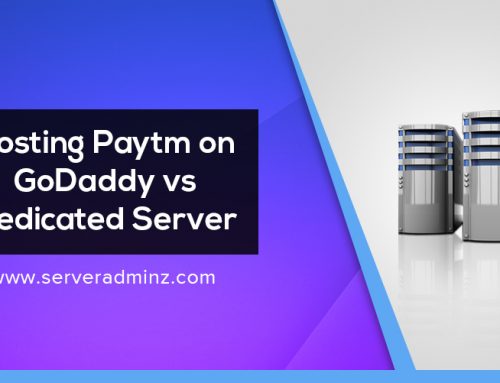
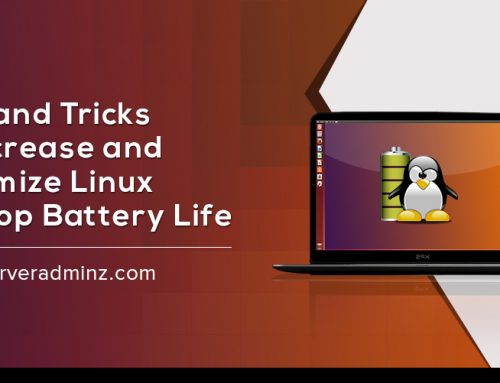
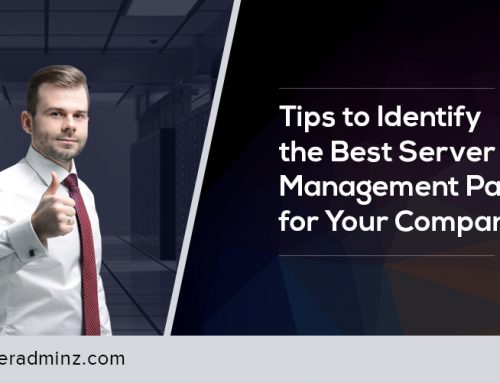
hey I am following you tutorial and it is great! I just have a question, i got to the 2c step but when i wnat to install the centos it tells me what type of media contains the packages to be installed, and the options are:
cdrom, local hard drive, nfs, ftp, http
which one of them is it. Is the initrd image the one that has the packages or how do i install the centos in the vm.
I will apreciate any help
regards
I am having exactly the same issue as teddy. Anyone have any suggestions? Teddy, did you solve the problem?
Hi teddy, Tom..
Sorry for taking long to reply.. been away for some time 🙂
The installer asks for data location (cdrom, local hard drive, nfs, ftp, http) which is expected. You need to make sure that the installation ISO of guest OS is mounted and available via any of these means (cdrom, local hard drive, nfs, ftp, http), and will have to enter the exact path to proceed with the install.. Hope that helps.