Follow the below instructions for configuring the outlook 2003.
1. In outlook, select Tools/Email accounts
2. On the E-mail Accounts wizard window, select “Add a new e-mail account” and click Next.
3. For your server type, select “POP3” and click Next.
4. On the Internet E-mail Settings (POP3) window, enter your information as follows:
Your Name
Enter your first and last name.
E-mail Address
Enter your e-mail address.
User Name
Enter your e-mail address, again.
Password
Enter the password you set up for your e-mail account.
Incoming mail server (POP3)
Enter mail.yourdomain.com
Outgoing mail server (SMTP)
Enter mail.yourdomain.com
Click “More Settings.”
5. On the Internet E-mail Settings window, select the “Outgoing Server” tab.
6. Select “My outgoing server (SMTP) requires authentication.”
7. Click the Use same as my incoming mail server button
8. Click the Advanced Tab
9. Change the “Outgoing server (SMTP)” port to 25. If your ISP blocks access to port 25 you can use port 26.
10. Click OK.
11. Click Next.
12. Click Finish.

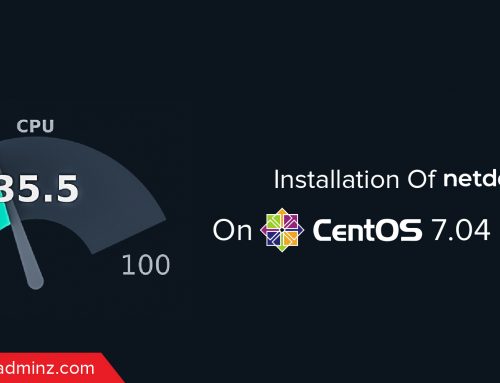

Leave A Comment
You must be logged in to post a comment.