Figure A
Context Menu
Figure B
Shifted Context Menu
This behavior is all well and good, but what if you want to have access to the Open Command Window Here command with just a right-click versus the Shift-right-click it requires by default? The answer involves a Windows Registry file edit.
Registry edit
Standard disclaimer: The Windows Registry File is vitally important to the proper operation of the Windows operating system. Please back up the file before you make any registry edits.
In Windows 7, click on the Start button and type regedit in the search box. Click on the regedit.exe file in the list of items and answer the UAC prompt. Once in the registry editor (Figure C), navigate to this key:
HKEY_CLASSES_ROOTDriveshellcmd
Figure C
Registry editor
In the right-hand pane, right-click the Extended key to rename it to anything besides Extended (Figure D). Or you can simply delete the key, but doing so will make it more difficult to return to the default settings. This change adds the feature to drive icons in Windows Explorer.
Figure D
The Extended key
To add the Open Command Window Here feature to folders displayed in Windows Explorer, navigate to this key in the registry editor:
HKEY_CLASSES_ROOTDirectoryshellcmd
Once again, in the right-hand pane, right-click the Extended key (Figure E) and change the name or delete it completely if you are so inclined.
Figure E
An alternate access to the Extended key
Close the registry editor, and from now on, when you right-click a drive or a folder from within Windows Explorer you will see Open Command Window Here as one of your available options (Figure G).









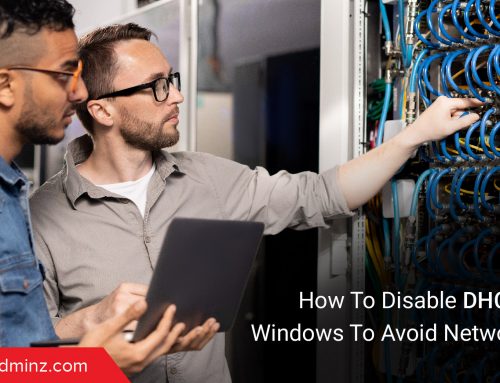
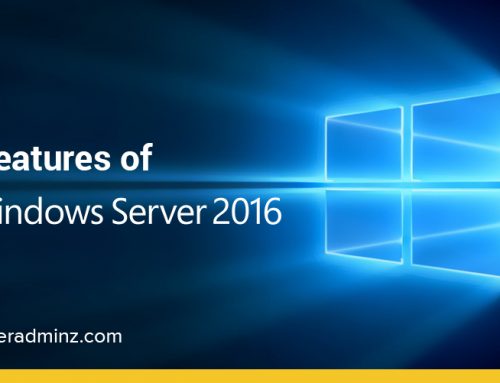
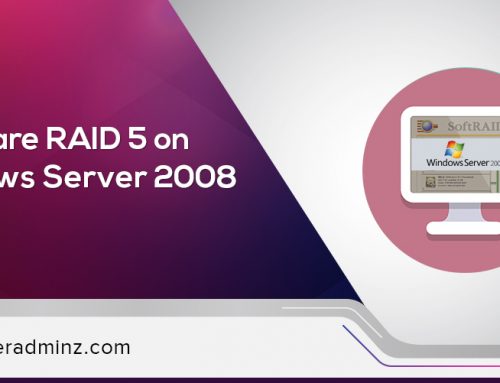
Leave A Comment
You must be logged in to post a comment.