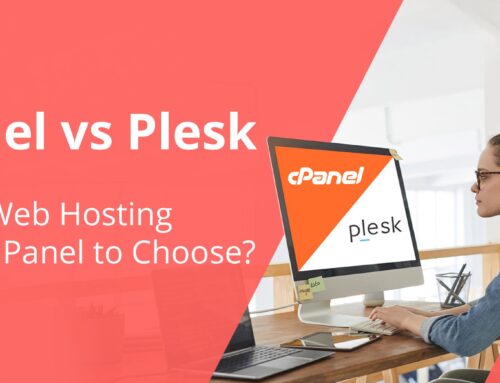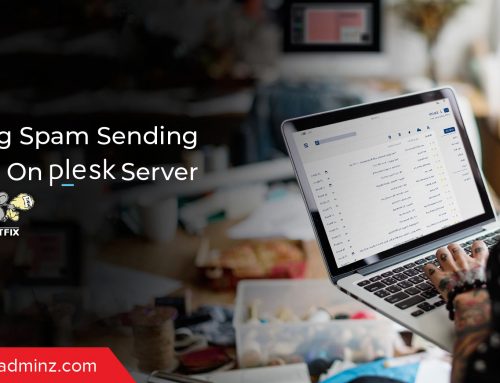In Plesk, receiving a 503 Service Unavailable error is a common yet resolvable problem that web administrators and hosting providers face. A 503 error indicates that the web server (LiteSpeed, Apache, or Nginx) cannot communicate with the PHP handler (PHP-FPM or lsphp) to process the request.
While a 503 Service Unavailable error can cause a temporary outage of a website, it is often a symptom of resource exhaustion, configuration limits, or an incompatible script, and not a permanent failure. In this tutorial, you will learn the systematic troubleshooting steps to effectively diagnose, fix, and prevent 503 errors in Plesk.
Understanding the 503 Error
A 503 Service Unavailable response indicates that the web server is up but currently unable to respond to requests. This state is typically caused by the server reaching its resource limits, the PHP service crashing, or a script timing out.
In technical terms, this means that the communication link between the web server and PHP-FPM (or lsphp) has been broken, preventing the web server from being able to generate the requested web page.
Common Causes of 503 Errors
- PHP-FPM or lsphp crash – The PHP handler simply stops responding or fails to automatically restart itself.
- Script timeout – A poorly performing PHP or WordPress script will take too long to execute and hit the timeout limits.
- Resource exhaustion – The server is out of available memory or has hit the maximum number of PHP processes.
- Bad plugin/theme – A bad or incompatible WordPress plugin/theme can cause PHP errors or take excessive resources.
- Misconfigured PHP settings – Values that are too low for memory_limit or max_execution_time may cause PHP to fail when there are heavy loads.
- Traffic spikes – Fluctuations in the number of visitors to the site can overwhelm the available server resources.
Step-by-Step Troubleshooting
1. Verify Service Status
Start by ensuring that PHP-FPM and LiteSpeed services are running. A simple service check can often reveal whether the issue is due to a stopped or crashed service.
- Run the following commands:
systemctl status litespeed
systemctl status plesk-php*-fpm
- If either service appears inactive or failed, restart it:
systemctl restart litespeed
systemctl restart plesk-php*-fpm
Tip: If you are using multiple PHP versions, ensure the corresponding Plesk-phpXX-fpm service for your domain’s PHP version is running.
2. Analyze Error Logs
Logs are the most valuable tools for pinpointing the cause of 503 errors. Examine both domain-level and global PHP logs:
- Domain error log:
/var/www/vhosts/<domain>/logs/error_log - PHP-FPM error log:
/var/log/plesk-phpXX-fpm/error.log
Look for entries such as “Out of memory,” “pool exhausted,” or “execution time exceeded.” These indicate resource or configuration issues that need adjustment.
3. Optimize PHP Settings in Plesk
If you identify resource-related errors, adjust PHP settings through Plesk’s interface:
- Log in to Plesk – Domains – PHP Settings.
- Increase the following values:
- memory_limit
- max_execution_time
- max_input_time
- If using PHP-FPM, you may also fine-tune pool settings such as:
- pm.max_children
- pm.max_requests
Note: Ensure that your server has enough physical resources to support these increases.
4. Troubleshoot WordPress and Application-Level Issues
For WordPress-based sites, the 503 error often stems from plugin or theme conflicts. To isolate the issue:
- Access your website files using File Manager or FTP.
- Navigate to /wp-content/ and rename the plugins folder to plugins_old.
- Reload your website.
- If the site works, one of the plugins is causing the problem.
- Restore the folder name and re-enable plugins one by one to identify the faulty one.
5. Check Resource Usage
Use the Plesk Resource Usage tool or the command line (top, htop, ps aux) to identify high CPU or memory-consuming processes.
If you notice spikes, you may need to upgrade your hosting plan, optimize databases, or implement caching mechanisms such as LiteSpeed Cache or Redis to balance the load.
Take proactive steps to prevent 503 errors
- Enable Plesk to monitor services automatically and restart failed PHP-FPM instances.
- Set up alerts for either high resource usage or abnormal types of traffic.
- Update your PHP version, WordPress core, and any plugins regularly to avoid software incompatibilities from outdated versions.
- Use caching and leverage a CDN to help alleviate server load.
- Review your logs weekly, and look for early signs of resource issues before the customer reports any 503 errors.
By proactively managing your server, you’ll have fewer outages and will maintain consistent performance levels while experiencing heavy resource loads.
For deeper insights on optimizing Plesk resource limits and performance tuning, check here.
Conclusion
Although a 503 error in Plesk can seem devastating, it is typically not a total failure but rather an indication of resources being overloaded, PHP-FPM issues, or misconfigured applications. By carefully checking services, logs, and other configuration settings, you can quickly restore normal operation to your website and reduce the recurrence of a 503 error.
At ServerAdminz, our certified server administrators understand Plesk optimization, PHP-FPM, and performance tuning. We offer proactive server monitoring, incident response, and resource optimization services on a 24/7 basis so that you may be assured that your hosting environment is stable and secure.
With ServerAdminz at your side, you can feel confident that every 503 error is managed quickly, and your web infrastructure is always functioning smoothly and is always on and reliable.
If you need any support on such Plesk configuration issues or server performance optimization, contact ServerAdminz for expert assistance.