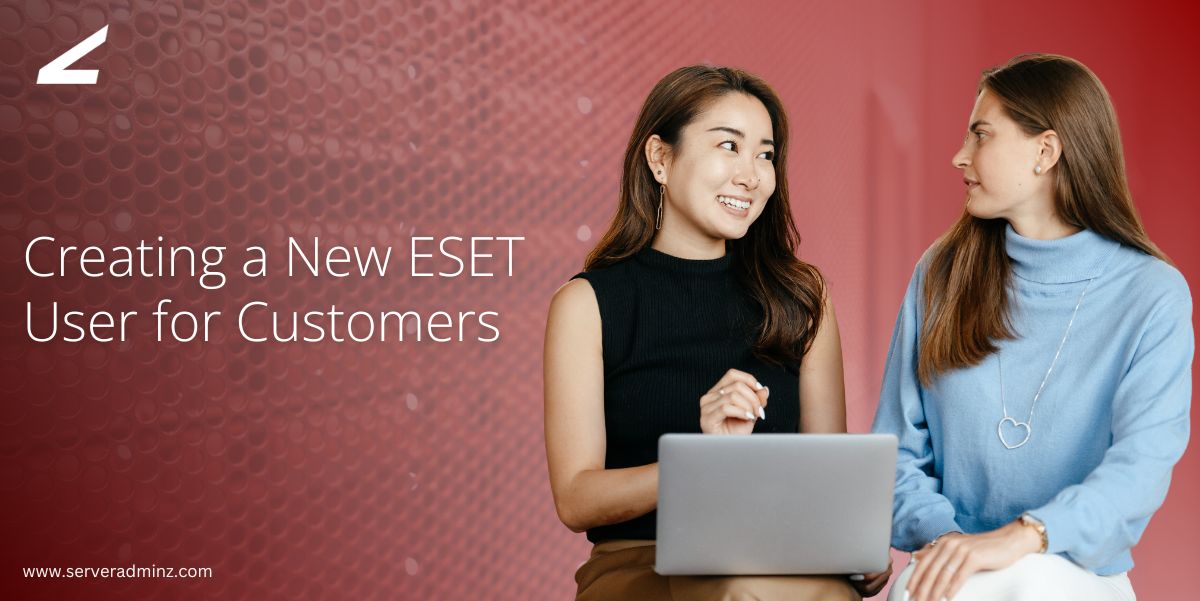Effective user management is important for fostering a secure and organized cybersecurity environment. Every user of the ESET PROTECT Web Console using the ESET ecosystem must first be established as a user in the ESET MSP Administrator (EMA). This hierarchical user structure enables consistent access rights and accountability throughout the organization.
Each step and the subsequent setting will be discussed to ensure you understand the importance of each step, resulting in a more secure and efficient access configuration process.
Step 1: Create a User in ESET MSP Administrator
The ESET MSP Administrator (EMA) serves as the central platform for managing your customers, licenses, and users. Before a user can log in to the ESET PROTECT Web Console, they must exist within EMA.
Follow these steps carefully:
1. Navigate to User Management
Log in to your ESET MSP Administrator portal and go to User management.
2. Click New User
Select ‘New User’ to create a new user profile.
3. Fill in the GENERAL Section
Provide all the required details, such as name, email address, and relevant user information, in the GENERAL section.
4. Set Access Rights
- Next to ACCESS RIGHTS, select No access.
5. Assign Access to Companies
- Under ACCESS RIGHTS TO COMPANIES, click Add customer and select the appropriate company.
- Set the Access to READ.
6. Set ESET PROTECT Access
- Next to ESET PROTECT access, select Custom.
7. Create the User
- Click on CREATE USER at the bottom to finalize the setup.
Once this step is completed, the user will be available to assign permissions in ESET PROTECT
Step 2: Create a User in ESET PROTECT Web Console
The ESET PROTECT Web Console is where you manage security operations such as monitoring endpoints, generating reports, and configuring notifications. After creating a user in EMA, the next step is enabling and configuring their access in ESET PROTECT.
Here’s how it works:
1. Log In to ESET PROTECT
Access your ESET PROTECT Web Console using administrator credentials.
2. Navigate to Users
Go to More → Users, then click ADD NEW.
3. Select Account Identifier
-
- Click Select next to the Account identifier field.
- Choose the user that was created earlier in the ESET MSP Administrator.
4. Continue to Permission Sets
Click Continue to configure access permissions.
5. Create a New Permission Set
Basic:
- Fill in the organization name in the Name field.
- Select the tag of the organization for identification.
6. Static Groups:
-
- Click Select and navigate to Companies → Group (if assigned) → Respective company.
7. Functionality:
-
- Click Grant All Functionality Read Only.
- Additionally, grant Use & Write next to Notifications to allow the user to manage alerts.
8. Users:
-
- Select the respective user for whom you are configuring the permissions.
9. Assign and Finish
-
- Click Finish to assign the new Permission Set to the account.
- Confirm that the new permissions are correctly applied.
- Click Finish again to complete the setup.
This ensures the new user has controlled, read only access to ESET PROTECT functionalities, minimizing security risks while maintaining operational visibility.
Essential Concepts Behind ESET User Configuration
To manage users effectively within ESET’s environment, it is essential to understand the basic components that affect access and control.
- User Roles and Access Levels:
Designing a user with access from limited to broad ensembles privileges a least privilege approach, thereby minimizing risk for unauthorized acts.
- Permission Sets:
These can be customized to tailor administrative access to align user permissions with their job responsibilities.
- Static Groups:
This yields organizational clarity to the enterprise, thus improving the efficiency in assigning permissions and managing access.
All of the above concepts, in conjunction, form the foundation of ESET’s access control model allowing for operational flexibility and security management.
By adopting a structured process, you can securely create and configure a new ESET user for any customer, ranging from newly onboarded employees needing access to fully allocated tunnel VPN implications of current structures and access movement policies allowing for compliance, clarity, and controlled access use cases to a customer centric configuration structure that addresses the full utilization of risk management.
At Server Adminz, our specialists have expertise in server administration, endpoint security, and managed IT services. We assist organizations sufficiently managing ESET environments to configure secure roles for user security and performance assurance of security implementations.