• Sign into the AWS Management Console and open the Amazon RDS console.
• Choose DB instances from the navigation panel.
• Take a snapshot of RDS that we need to encrypt .
• Click on Instance Actions and take, and click on Take DB Snapshot.
• Specify the name of the snapshot in the Snapshot Name field in the window that appears.

• Click on Take Snapshot.
Click on the DB Snapshot that we have already taken

• Choose Copy snapshot .

• Choose the Destination Region where you want to Launch the instance.
• Specify the name of DB snapshot copy in New DB Snapshot Identifier.
• To copy tags and values from the snapshot to the copy of the snapshot, Choose Copy Tags. For enabling the encryption select YES and either select the customer master key (CMK) for encryption or we can create a new master encryption key in the IAM console and use it for encryption.

• Click on Copy Snapshot.
• Click on the DB Snapshot that we have created, Choose Restore Snapshot.
• Select License Model, DB Instance Class, Avail Multi-AZ Deployment by selecting YES. Choose Storage Type for DB Instance.
• Specify the name of restored DB instance in the DB Instance Identifier field.
• Choose the VPC identifier and Subnet Group for the DB instance. Select Publicly Accessible as YES if we want the DB instance accessible from the Public Internet otherwise, select NO . Choose the required Availability Zone for the DB instance.
• Specify the Database Port number.
• Choose Option Group to associate with the restored DB Instance. Failure to specify an existing Option Group during restore could result in the loss of corresponding Option data.
• If we enabled Copy Tags To Snapshots option then allows us to easily set metadata, including access policies, on our snapshots to match the parent instance.
• By enabling Auto Minor Version Upgrade the DB Instance will receive automatic engine version upgrades when they are available.
• Click on Restore Snapshot.

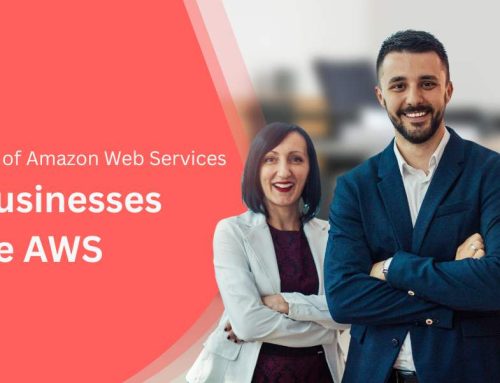
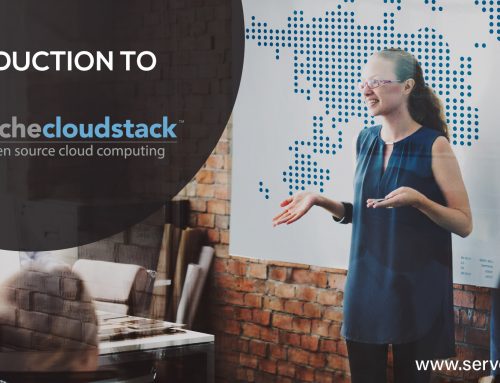
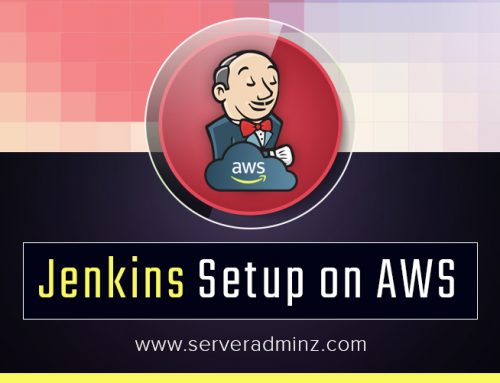
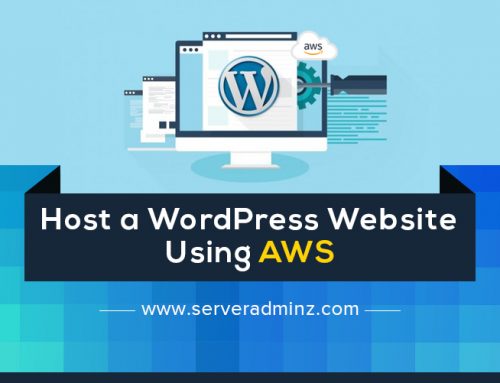
Leave A Comment
You must be logged in to post a comment.