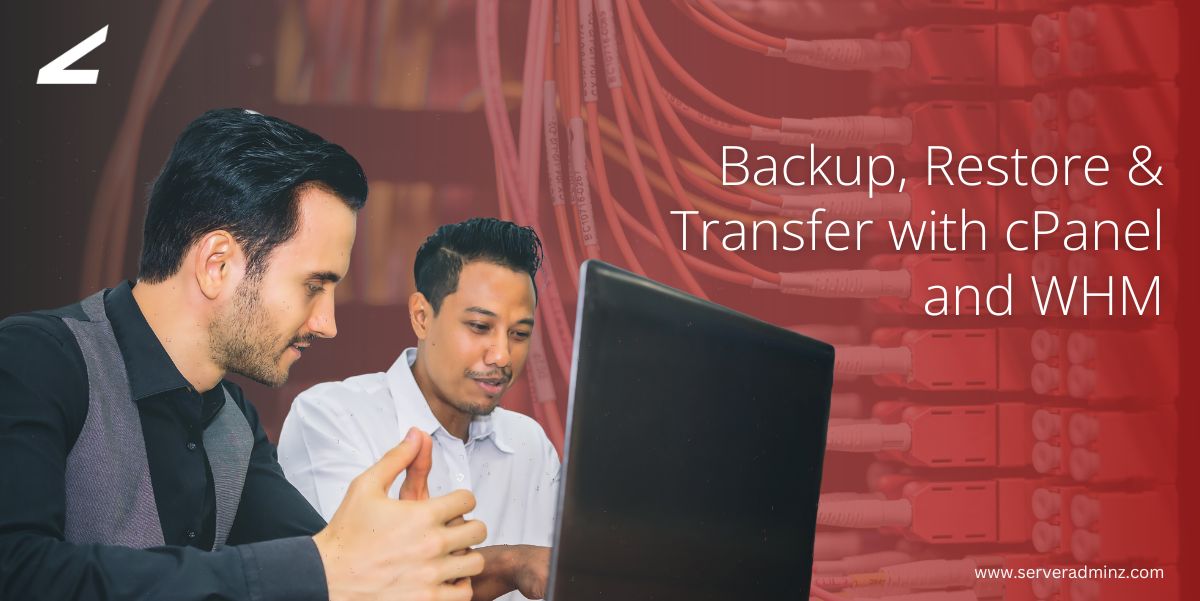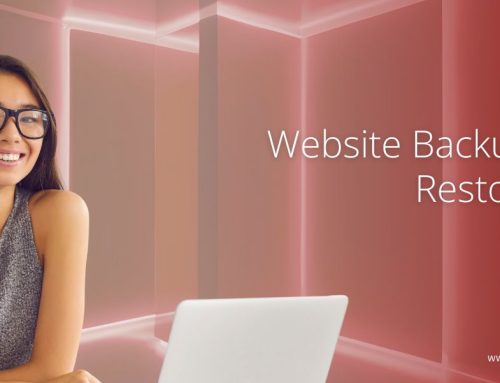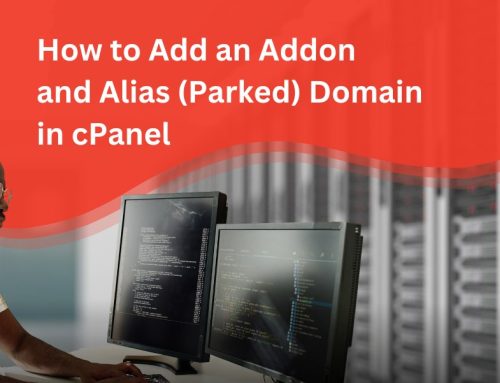Website files data is the foundation of your web life; losing it due to server errors, cyberattacks, or accidental deletions can incur significant costs —both in downtime to restore the data and in any data loss. Regular backups, restoration, and transfers are all part of maintaining a healthy web presence.
Then cPanel and WHM make these vital operations easy. Whether you are backing up your site for safekeeping or transferring to a new server, this guide provides a full step-by-step process for each method of backing up, restoring, and transferring your website safely and efficiently.
Part 1: Backing Up Your Website in cPanel
Step 1: Log into cPanel
- Open a web browser and go to https://yourdomain.com/cpanell
- Enter your cPanel username and password.
- Once logged in, you’ll see the cPanel dashboard, which provides access to tools for managing your files, databases, and backups.
Step 2: Create a Full Account Backup
- In the cPanel dashboard, find and open the Backup section.
- Click Download a Full Account Backup.
- Under Backup Destination, choose Home Directory.
- Enter your email address to receive a notification once the process completes.
- Click Generate Backup.
After the backup completes, download it from the Backups Available for Download section. This backup includes all website files, databases, and email accounts, perfect for full restorations or migrations.
Step 3: Backup Specific Files and Directories
If you only need a partial backup (like your public_html directory):
- Open File Manager from the cPanel dashboard.
- Navigate to the folder you want to back up (e.g., public_html).
- Select the desired files or folders and click Compress.
- Choose .zip Archive, then click Compress Files.
- Once done, download the .zip file to your local computer.
This method is ideal for creating lightweight backups of specific sections of your website.
Step 4: Backup Your Databases
To back up individual databases:
- Open phpMyAdmin from cPanel.
- Select the database you want to back up.
- Click Export.
- Choose the Quick method and select SQL format.
- Click Go to download the SQL backup file.
This creates a standalone backup of your database, essential for restoring application data or migrating your CMS (like WordPress or Joomla).
Part 2: Restoring Your Website in cPanel
Step 1: Restore a Full Backup
- Navigate to the Backup section in cPanel.
- Click Restore a Full Backup.
- Upload your previously downloaded backup file.
- Follow the on-screen instructions to restore your entire website, including files, databases, and configurations.
This method is best when recovering your entire hosting account after a failure or migration.
Step 2: Restore Website Files
- Open File Manager in cPanel.
- Go to your website’s root folder (e.g., public_html).
- Click Upload and select your .zip backup file.
- Once uploaded, select the file and click Extract.
Your website files will be restored to the selected directory.
Step 3: Restore Your Database
- Open phpMyAdmin from cPanel.
- Select the target database (or create a new one if needed).
- Click Import.
- Choose your SQL backup file and click Go.
Your database content will be restored, making your site fully functional again.
Part 3: Transferring Your Website Using the WHM Transfer Tool
Transferring websites between servers is simplified with WHM’s Transfer Tool, which securely migrates all cPanel accounts, including files, databases, and email data.
Step 1: Log into WHM
- Go to https://yourserverIP:2087 in your browser.
- Enter your WHM root username and password.
- You’ll be taken to the WHM dashboard, which provides access to advanced server management tools.
Step 2: Access the Transfer Tool
- In the WHM search bar, type Transfer Tool.
- Click on Transfer Tool under the Transfers section.
Step 3: Enter Remote Server Details
- Under Remote Server Information, enter:
- Remote Server IP Address or Hostname
- Root or Reseller username and password for the source server
- Click Fetch Account List to retrieve the available cPanel accounts on the source server.
Step 4: Select Accounts to Transfer
- Choose the accounts you want to migrate.
- Select transfer options such as copying DNS records, Mail, Databases, and cPanel settings.
- Review and confirm your selections.
Step 5: Start the Transfer
- Click Copy or Transfer to begin the migration process.
- Monitor progress in real-time and ensure there are no transfer errors.
Once the process is completed, all selected accounts and data will be available on the destination server.
Step 6: Update DNS Settings
- Update your domain’s DNS records to point to the new server’s IP address.
- Allow 24–48 hours for DNS propagation.
- Test your websites to ensure they’re loading correctly from the new server.
Whether you need to back up a server, restore it urgently, or migrate an entire server, cPanel and WHM make it easy, secure, and efficient. Scheduled backups protect your website and other online services from unexpected failures, while the WHM Transfer Tool makes transferring files and services from one server to another as seamless as possible with the least amount of downtime.
At ServerAdminz, we offer expert assistance with server management, website migration, and disaster recovery. Whether you need help setting up automated backups, making secure transfers (to restore a server or migrate), ServerAdminz will ensure your web hosting services are secure, resilient, and optimized. Choose ServerAdminz for zero-downtime migrations and end-to-end backup solutions – keeping you and your business online, always.
If you need any support on website backup, restoration, or cPanel and WHM migration, contact ServerAdminz for expert assistance.