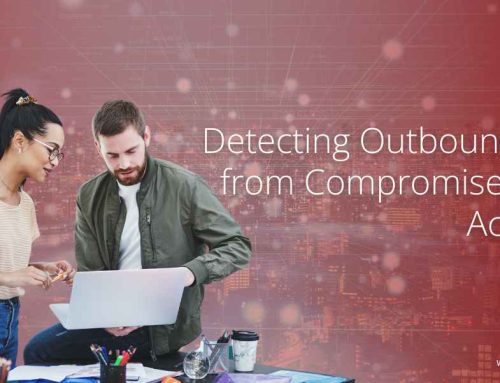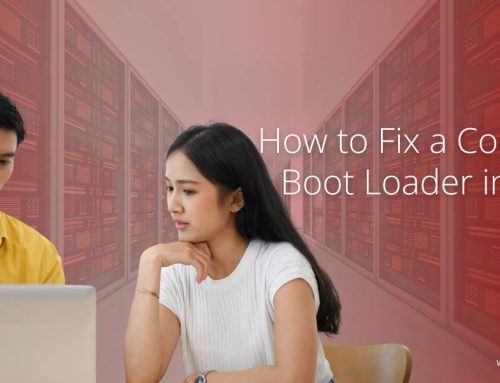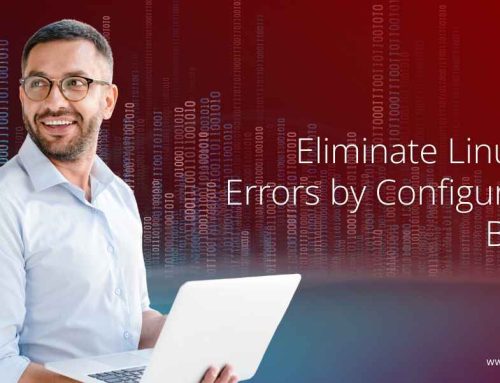Linux is very stable, flexible, and secure, making it one of the most popular operating systems for servers and development environments. A fundamental component of Linux’s security is file permissions and ownership. No matter your role—system administrator, developer, or just starting—knowing how permissions work is important. An understanding of how permissions work makes sure that your files are secure, accessible only by those with permission, and will not be accidentally or intentionally changed.
Why File Permissions Matter in Linux
Linux is a multi-user operating system, meaning many users or processes can operate on the same system at the same time. If no permissions existed, one user could read or delete another user’s files. This would present a security risk and could result in lost files. Permissions serve as a protective measure and define who can read, update or execute files.
By properly configuring and understanding permissions, you are able to keep your system safe and create a healthy environment where users and processes operate without interference.
The Basics of File Ownership
Every file or directory in Linux is associated with two levels of ownership:
- User (Owner): The individual who created the file.
- Group: A collection of users with shared access rights to the file.
For instance, consider the following output from the ls -l command:
-rw-r–r– 1 austin developers 2048 Sep 18 report.txt
Here:
- Austin is the owner of the file.
- Developers are the group associated with the file.
This dual ownership allows for more granular control, ensuring files can be managed efficiently across teams.
Understanding File Permissions
File permissions in Linux are divided into three key actions:
- Read (r): Grants the ability to view the file contents or list a directory. ● Write (w): Grants the ability to modify the file or add/remove files within a directory.
- Execute (x): Grants the ability to run a file as a program/script or enter a directory.
Permissions are applied to three entities:
- User (u): The file’s owner.
- Group (g): The users within the assigned group.
- Others (o): All other users on the system.
Looking back at the same example:
-rw-r–r– 1
- rw- The owner can read and write.
- r– The group has read-only access.
- r– All others also have read-only access.
This layered structure ensures that each file has controlled visibility and modification rights.
Changing File Permissions
To manage permissions, Linux provides the chmod command. This tool lets you adjust file access either symbolically or numerically.
- Grant execute permission to the owner:
chmod u+x script.sh
- Remove write permission from the group:
chmod g-w report.txt
- Set permissions numerically:
chmod 755 script.sh
In this numeric format, each digit represents the permissions for user, group, and others. For example:
- 7 – read, write, execute
- 5 – read, execute
So 755 means:
- Owner: read, write, execute
- Group: read, execute
- Others: read, execute
Changing Ownership
Ownership can also be reassigned when needed. The chown command is used to change the owner and group of a file.
For example:
chown newuser:newgroup file.txt
A practical case might look like this:
chown john:developers project.doc
This command assigns John as the owner and developers as the group for the file project.doc. Such flexibility allows administrators to efficiently reassign access when users or teams change.
Best Practices for File Permissions
To keep your Linux environment secure and efficient, follow these best practices:
- Principle of Least Privilege: Always grant only the minimum permissions necessary for a task.
- Avoid 777 Permissions: While 777 gives read, write, and execute access to everyone, it also introduces major security risks.
- Use Groups Wisely: Managing permissions at the group level is far easier than dealing with users individually.
- Audit Regularly: Periodically check that permissions in sensitive directories such as /etc, /var, and /home align with your security policies.
Conclusion
The foundation of collaborative and secure interactions in a multi-user context is derived from the way Linux handles file permissions and ownership. With basic knowledge of ownership, permissions, and the commands needed to manage them, even a novice can secure their system with confidence. When granting permissions, remember to do so with caution to ensure you do not expose your system unduly. Remember to periodically check the permissions of critical files and folders. Understanding file ownership and permissions is key not only for securing your Linux system, but also for a successful future of managing Linux systems.