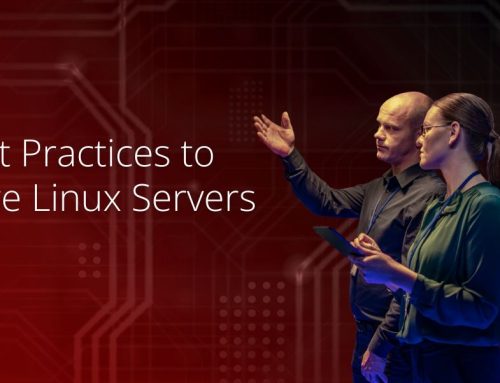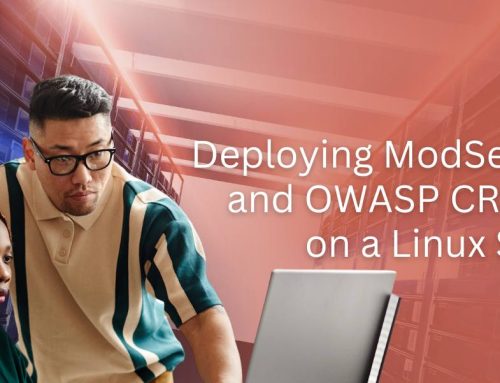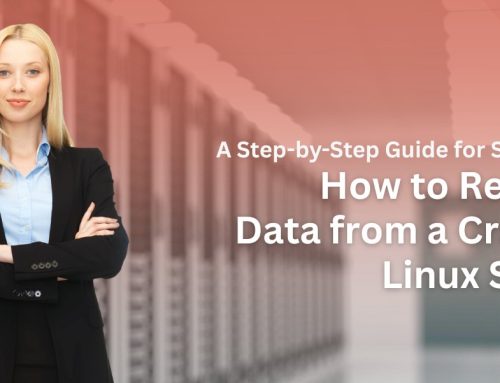For decades, the LAMP stack has been the quiet engine powering the web — stable, secure, and endlessly flexible.
Whether you are hosting a personal blog, deploying a web application, or managing enterprise-level content management systems, the LAMP stack remains one of the most reliable and widely used solutions. LAMP stands for Linux, Apache, MySQL (or MariaDB), and PHP — a proven combination of open-source technologies that enables the development and hosting of dynamic websites and applications.
Why Choose LAMP
Here are the key reasons developers and server administrators continue to rely on LAMP:
Open Source and Free
Every component in the LAMP stack is free to use, making it one of the most budget-friendly hosting environments available.
Stable and Reliable
Each layer of the stack is mature, extensively tested, and known for delivering consistent performance with minimal downtime.
Flexible and Customizable
LAMP gives you full control over your server setup. You can configure each element to match your project’s unique requirements.
Large Community Support
With a massive global user base, you will find plenty of documentation, forums, and tutorials to assist in solving problems or exploring advanced configurations.
Optimized for Popular CMS
Widely used platforms like WordPress, Joomla, and Drupal are designed to run efficiently on LAMP, making it a natural choice for hosting web content.
Getting Started with LAMP
To begin setting up your LAMP environment, you will need the following:
- A Linux server, preferably Ubuntu-based (using a VPS or cloud instance from providers like AWS, DigitalOcean, or Google Cloud)
- SSH access to the server
- A user account with sudo privileges
- Basic knowledge of Linux terminal commands
Step-by-Step Installation on Ubuntu
Step 1: Update Your System
Always start by updating your system packages to ensure you are working with the latest versions.
sudo apt update
sudo apt upgrade -y
Step 2: Install Apache
Apache is the web server responsible for serving your website content.
sudo apt install apache2 -y
sudo systemctl status apache2
To allow web traffic, configure the firewall:
sudo ufw allow in “Apache Full”
sudo ufw status
Check by entering your server IP in a browser. You should see the default Apache welcome page.
Step 3: Install MySQL or MariaDB
MariaDB is a popular drop-in replacement for MySQL. It is open-source and highly compatible.
sudo apt install mariadb-server mariadb-client -y
sudo mysql_secure_installation
This script will guide you to:
- Set a root password
- Remove anonymous users
- Disable remote root login
- Remove the test database
- Reload privilege tables
Step 4: Install PHP and Required Modules
PHP is the scripting language that powers your dynamic content.
sudo apt install php libapache2-mod-php php-mysql -y
You may also want to install additional modules such as:
sudo apt install php-cli php-json php-gd php-mbstring php-curl php-xml -y
Restart Apache after installation:
sudo systemctl restart apache2
Step 5: Test PHP with Apache
Create a PHP info page to verify installation:
echo “<?php phpinfo(); ?>” | sudo tee /var/www/html/info.php
Visit http://your_server_ip/info.php in your browser. If PHP is working, you will see a configuration page. Delete the file after checking:
sudo rm /var/www/html/info.php
Optional: Configure Virtual Hosts
If you are hosting multiple websites, setting up Apache virtual hosts is essential. Steps include:
- Creating a new directory (e.g., /var/www/yourdomain)
- Creating a virtual host file in /etc/apache2/sites-available/
- Enabling the site and reloading Apache
Next Steps for Security and Performance
Create Dedicated Database Users
Avoid using the root user for applications. Instead, create individual users with limited privileges.
CREATE DATABASE my_app_db;
CREATE USER ‘my_app_user’@’localhost’ IDENTIFIED BY ‘your_password’;
GRANT ALL PRIVILEGES ON my_app_db.* TO ‘my_app_user’@’localhost’;
FLUSH PRIVILEGES;
Enable HTTPS with SSL
Use free SSL certificates from Let’s Encrypt for secure HTTP connections.
Regularly Update Software
Keep Linux, Apache, MariaDB, and PHP updated to fix vulnerabilities and access new features.
Configure php.ini for Production
Disable error display, enable logging, and set performance limits for production environments.
Set Secure File Permissions
Ensure your web directories and files are owned by the web server user (usually www-data) and set proper permissions.
Backup Regularly
Automate backups of both your website files and databases.
Monitor Logs
Check system logs for Apache, PHP, and MariaDB to catch issues early.
Consider Using a Web Application Firewall
For added protection, especially on production environments, implement a WAF to block malicious traffic.
Conclusion
Setting up the LAMP stack gives you a strong foundation for hosting and developing dynamic web applications. It is open, powerful, and customizable — a go-to choice for developers and server administrators alike.
If you are managing multiple client applications or looking for expert help in optimizing or maintaining your LAMP environments, the team at ServerAdminz is here to assist you with enterprise-grade server management solutions.