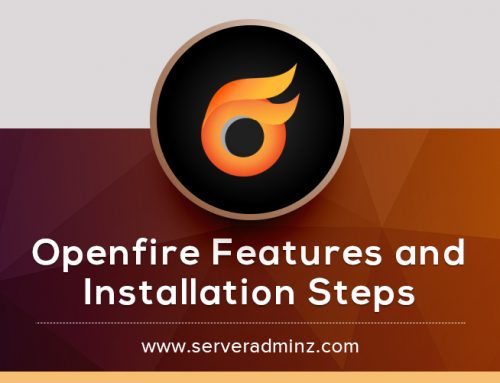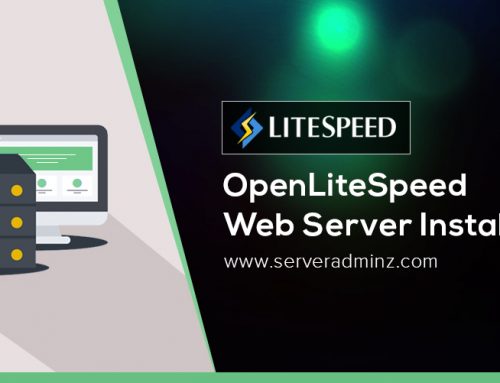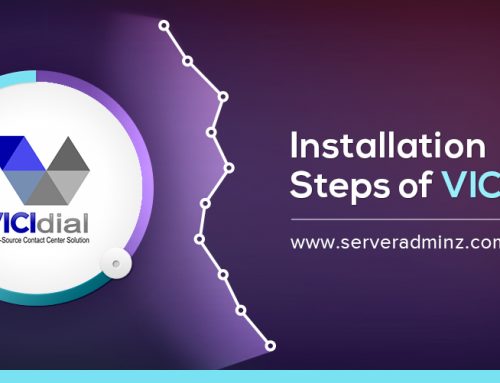If you’ve recently converted a Debian 12 system into Proxmox VE, you may encounter a frustrating issue: the Proxmox Web UI (https://your-ip:8006) fails to load, and key services like pve-cluster refuse to start. This issue is relatively common and usually stems from hostname resolution problems following the manual installation process.
Here’s a detailed walkthrough to help you diagnose and resolve this issue quickly and effectively.
Symptoms
After installing Proxmox on top of Debian 12, you may notice the following:
- The web interface at https://your-ip:8006 does not load
- The pveproxy service isn’t working properly
- SSL certificate-related errors may appear
A common error in the logs might look like this:
Apr 18 13:21:27 proxmox pmxcfs[3336]: [main] crit: Unable to resolve node name ‘proxmox’ to a non-loopback IP address – missing entry in ‘/etc/hosts’ or DNS?
Root Cause
Proxmox VE relies heavily on the pve-cluster service, which requires the system’s hostname to resolve to a non-loopback IP address. If your hostname (e.g., proxmox) isn’t properly mapped in /etc/hosts, pve-cluster will fail to start—rendering the Web UI inaccessible.
Step-by-Step Solution
1. Edit /etc/hosts
To resolve the hostname correctly, update the /etc/hosts file.
Open the file in a text editor:
nano /etc/hosts
Add the following line, replacing the IP and hostname with your actual values:
192.168.1.100 proxmox
127.0.0.1 localhost
- Replace 192.168.1.100 with your server’s IP address.
- Replace proxmox with your actual hostname if different.
Save and exit (Ctrl+X, then Y, and Enter in Nano).
2. Restart Proxmox Services
Once the hostname is properly mapped, restart the necessary Proxmox services:
systemctl restart pve-cluster
systemctl restart pveproxy
Check their status to confirm they are running:
systemctl status pve-cluster pveproxy
If configured correctly, both services should be active and running.
3. Access the Web UI
Now, open your browser and visit:
https://your-server-ip:8006
You should now be able to access the Proxmox Web UI without issues.
Optional: Regenerate SSL Certificates
If you encountered errors such as:
/etc/pve/local/pve-ssl.key: failed to load local private key
You can regenerate the certificates using:
pvecm updatecerts –force
systemctl restart pveproxy
Still Having Issues?
If the issue persists, check the logs for further insight:
journalctl -xe
journalctl -u pve-cluster
These logs can help identify any remaining configuration or network-related problems.
By following these steps, you should be able to resolve Proxmox startup and Web UI issues on a Debian 12-based system. Proper hostname resolution is a simple but crucial part of manually deploying Proxmox VE.
Need expert assistance with your Proxmox environment? Contact ServerAdminz for professional server management solutions.