Openfire is a well-known chat software or we can say it is a chat server as well. It is licensed under the Apache open source license. The application uses widely advanced protocol XMPP (otherwise known as Jabber protocol) for instant and efficient messaging. The openfire chat server is written in Java language. It is very easy to install and set up, also it provides better security compare to others available on the internet market.
Features:
- It is highly robust and powerful.
- Allow connection between users of different servers.
- Provides special security to keep out eavesdroppers, who might be seeking the sensitive information.
Openfire pack is available as a deb and rpm based system to install on almost all Linux distributions such as CentOS, Fedora, RHEL, Ubuntu, Debian, OpenSUSE and Mint system. Note that Java is important to run this software to make sure that it is installed before we proceed. Now we can see the rpm based installation of Openfire on the server(which is the most the common one).
1. Install Java if it is not already done.
- Download java from Oracle’s official website and extract package.
For a 64 bit OS-
# cd /opt/
# wget –no-cookies –no-check-certificate –header “Cookie: gpw_e24=http%3A%2F%2Fwww.oracle.com%2F; oraclelicense=accept-securebackup-cookie” “http://download.oracle.com/otn-pub/java/jdk/7u79-b15/jdk-7u79-linux-x64.tar.gz”
# tar -xzvf jdk-7u79-linux-x64.tar.gz
For a 32 Bit one-
# cd /opt/
# wget –no-cookies –no-check-certificate –header “Cookie: gpw_e24=http%3A%2F%2Fwww.oracle.com%2F; oraclelicense=accept-securebackup-cookie” “http://download.oracle.com/otn-pub/java/jdk/7u79-b15/jdk-7u79-linux-i586.tar.gz”
# tar -xzvf jdk-7u79-linux-i586.tar.gz
# cd /opt/jdk1.7.0_79/# alternatives –install /usr/bin/java java /opt/jdk1.7.0_79/bin/java 2
# alternatives –config java
- Set jar and javac paths commands using command alternatives.
# alternatives –install /usr/bin/jar jar /opt/jdk1.7.0_79/bin/jar 2
# alternatives –install /usr/bin/javac javac /opt/jdk1.7.0_79/bin/javac 2
# alternatives –set jar /opt/jdk1.7.0_79/bin/jar
# alternatives –set javac /opt/jdk1.7.0_79/bin/javac
- Verify installed version.
# java -version
java version “1.7.0_79”
- Java environment variable set up (like JAVA_HOME, JRE_HOME and PATH Variable).
# export JAVA_HOME=/opt/jdk1.7.0_79
# export JRE_HOME=/opt/jdk1.7.0_79/jre
# export PATH=$PATH:/opt/jdk1.7.0_79/bin:/opt/jdk1.7.0_79/jre/bin
2. Install Openfire software package
- Download Openfire latest version
# sudo wget http://download.igniterealtime.org/openfire/openfire-4.0.0-1.i386.rpm
- Install the package
# rpm -ivh openfire-4.0.2-1.i386.rpm
- start service
# /etc/init.d/openfire start
for systemd system, use
# systemctl start openfire.service
3. Openfire configuration
Once you have installed Openfire Messaging Server, you can access it by typing the URL http://your-server’s-ip-address:9090/ in the browser.
a. Choose a preferred language for your instant chat, say English.
b. Add your domain name, port number and encryption standard on the ‘Server Setting’ window and click continue.
c. Choose database, profile settings and click continue.
d. Set admin email address and password. The default username will be ‘admin’.
Now you have configured your Openfire chat server successfully. Click ‘Login to the admin console’ button to launch the login URL.
4. Login to Openfire chat server using the URL ‘http://your-server’s-ip-address:9090/login.jsp’. Once you logged in, you can see the Openfire server details under ‘Server Information’.
5. Add new user
Click Users/Groups > Create New User, you can can create new user there and click ‘Create User’ button.
Upgrade Openfire
If you wish to upgrade your Openfire installation, do the following.
1. You can check your current Openfire version using rpm command.
# rpm -qa | grep openfire
2. Download the latest version of Openfire chat server for the rpm based system.
# wget http://download.igniterealtime.org/openfire/openfire-x.x.x-1.i386.rpm
3. Before proceeding the upgrade, stop the Openfire server.
# service openfire stop
4. Backup the current Openfire directory and database for safety purpose.
5. Upgrade the Openfire server for RHEL, Fedora, CentOS and openSUSE using rpm command.
# rpm -Uvh openfire-4.0.0-1.i386.rpm
6. Start Openfire chat server.
# service openfire start
7. Verify the latest version using rpm command.
# rpm -qa | grep openfire
That’s All.
” margin_top=”50px” margin_bottom=”” animation_type=”slide” animation_direction=”left” animation_speed=”0.3″ class=”” id=””]

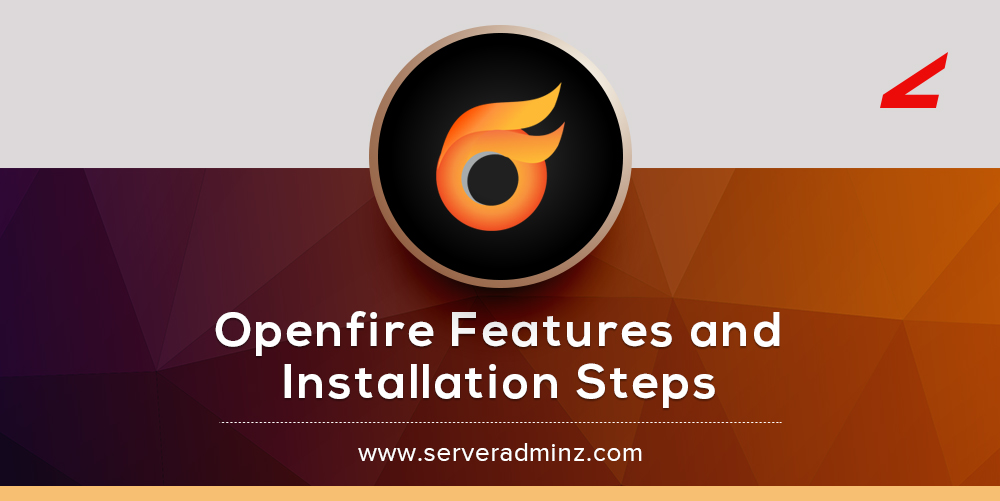
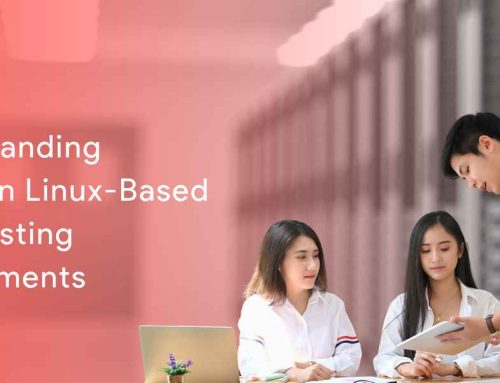



Leave A Comment
You must be logged in to post a comment.