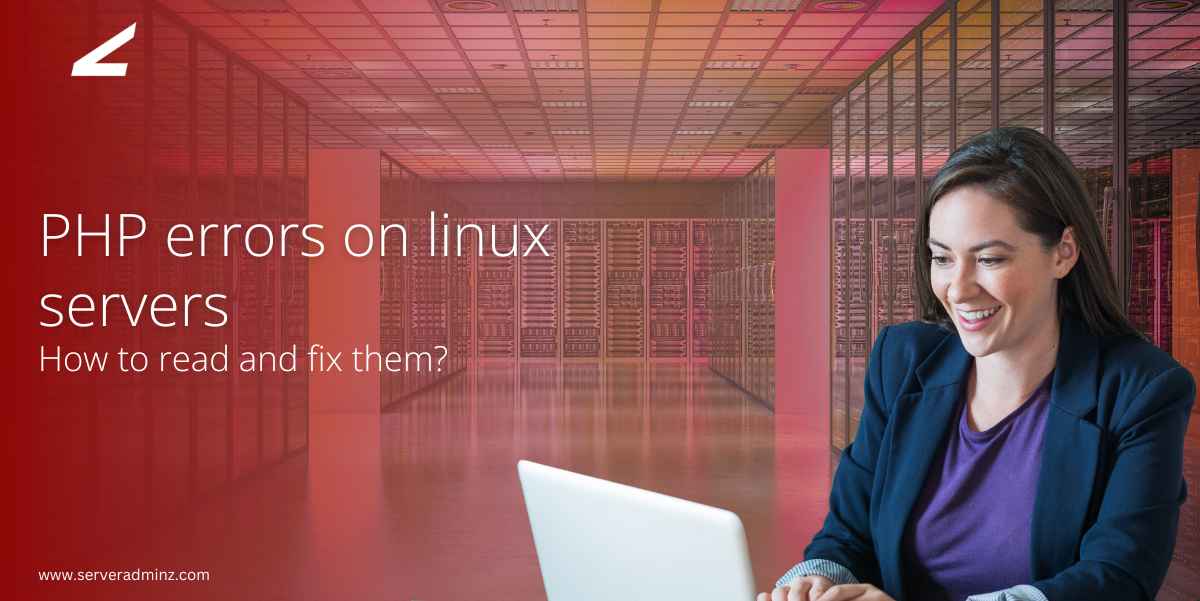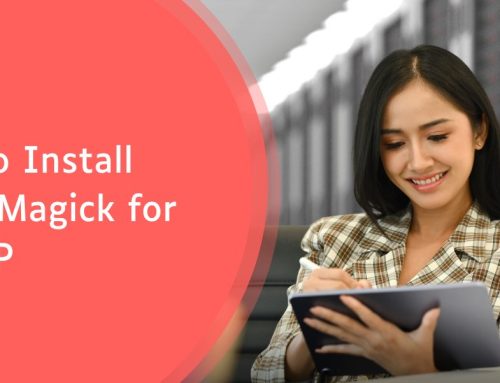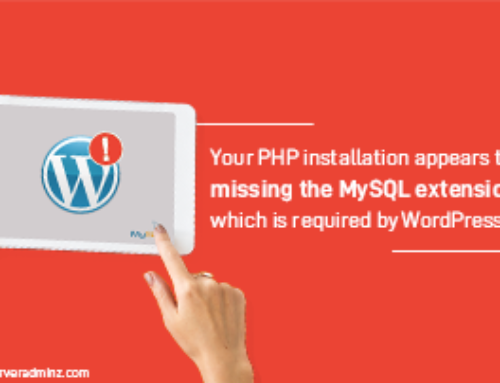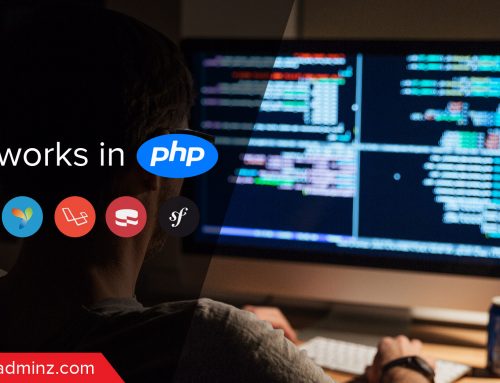PHP errors are messages generated by the PHP language when something goes wrong during code execution. These errors can include syntax mistakes, missing files, deprecated functions, or runtime issues. Common PHP errors include warnings, notices, and fatal errors, which can prevent scripts from running correctly. Identifying and fixing these errors is essential for maintaining website functionality, especially for WordPress sites that rely heavily on PHP.
1.Locating PHP Error Logs
PHP errors are usually logged to a file specified in the php.ini configuration.
cPanel Servers:
/home/username/logs/error_log
/usr/local/apache/logs/error_log
General Linux Servers:
/var/log/apache2/error.log (Debian/Ubuntu)
/var/log/httpd/error_log (CentOS/AlmaLinux/RHEL)
/var/log/php8.1-fpm.log (PHP-FPM setups)
WordPress-specific (if configured):
/wp-content/debug.log
To configure error logging in cPanel for WordPress, you can activate logging via the wp-config.php file and the php.ini file. The wp-config.php file contains WordPress’s configuration, and you can enable debugging mode and log errors by adding a few lines of code. First, open cPanel’s File Manager from the main page’s Files section. Your WordPress site is typically located in the root or a subdirectory of public_html, but it may be elsewhere if your server has a non-standard configuration. Navigate to the directory containing your WordPress site, locate the wp-config.php file, select it, and click Edit in the menu bar.
This configuration activates WordPress’s debugging mode, logs errors to a file named debug.log located in the wp-content directory, and prevents errors from being displayed on the frontend. Save the changes and visit your site to generate logs, which you can view in wp-content/debug.log for troubleshooting.
2.Configuring PHP Error Logging
To ensure PHP errors are logged, modify your php.ini file:
Reload Web Server After Changes:
Apache
sudo systemctl restart apache2 # Ubuntu/Debian
sudo systemctl restart httpd # CentOS/AlmaLinux/RHEL
Nginx + PHP-FPM
sudo systemctl restart php8.1-fpm
sudo systemctl restart nginx
3. Fixing Common PHP Errors
- Fatal Error: Critical errors that cause the script to terminate.
Fatal errors occur when a function or class does not exist. To fix this, ensure the function or class is defined or included before it is called.
- Parse Error: Syntax errors usually caused by missing symbols or incorrect syntax.
Parse errors are caused by syntax mistakes. To fix them, carefully check and correct the syntax indicated in the log.
- Warning: Non-fatal issues that allow the script to continue running.
Warnings are triggered by non-critical issues, such as trying to include a missing file. The script continues to run despite the warning. To resolve them, review the warning message and address it accordingly.
- Notice: Minor issues, often related to variables that are not initialized.
Notices often occur when accessing variables that have not been defined. To avoid these errors, always initialize variables before using them.
- Deprecated: Notifications about the usage of outdated PHP functions or features
Deprecated errors are generated when outdated functions are used. To fix them, replace deprecated functions with their modern alternatives.
4.Checking Logs in cPanel
Log in to cPanel.
Go to Metrics → Errors.
Review recent error messages related to PHP.
By knowing where to find PHP error logs, configuring proper logging, and fixing common issues, you can keep your PHP applications (and WordPress sites) running smoothly. Regularly checking logs ensures that small issues don’t escalate into bigger downtime problems. If you’d like to explore more detailed PHP resources, click here.For personalized assistance, feel free to reach out to Server Adminz, our team is always ready to help troubleshoot and optimize your servers.