Checking running Process on the server. [ ps, pstree ] |
|
| ps This command is used to check the process running on the server. ” ps ” command will list all the running process with there respective process ID. Example: Use the following option to get more process information from the ” ps ” commands, Also you can grep any particular process on the server. pstree Example: Also try the following options for ” pstree “.
|
|
Load on a server [ top, w , uptime ] |
|
| top
This command is used to find the load on the server. ” top ” command can also be used to find the process and users that causes load on the server. It gives information about the total process, sleeping process, the zombie process etc. Example: root@server [~]$ top -cd3 11:32:03 up 15 days, 23:57, 2 users, load average: 4.95, 5.13, 5.94 220 processes: 219 sleeping, 1 running, 0 zombie, 0 stopped CPU states: cpu user nice system irq softirq iowait idle total 1.5% 1.6% 2.4% 0.0% 0.0% 0.0% 94.3% cpu00 3.4% 2.8% 2.8% 0.0% 0.0% 0.0% 90.9% cpu01 0.3% 3.1% 0.0% 0.0% 0.0% 0.0% 96.5% cpu02 2.5% 0.3% 6.5% 0.0% 0.0% 0.0% 90.6% cpu03 0.0% 0.3% 0.3% 0.0% 0.0% 0.0% 99.3% Mem: 3104932k av, 2909432k used, 195500k free, 0k shrd, 284548k buff 1201588k active, 1558304k inactive Swap: 3004112k av, 499936k used, 2504176k free 1015264k cached PID USER PRI NI SIZE RSS SHARE STAT %CPU %MEM TIME CPU COMMAND 3754 root 16 0 1252 1252 896 R 1.4 0.0 0:01 2 top -cd3 3620 nobody 9 0 61460 45M 28768 S 0.6 1.4 2:23 0 /usr/local/apache/bin/httpd -DSSL 3604 mailnull 9 0 4204 4116 2816 S 0.2 0.1 0:00 0 /usr/sbin/exim -bd -q60m 29956 root 9 0 4684 3384 2640 S 0.1 0.1 0:31 0 /etc/authlib/authProg 1 root 8 0 468 440 416 S 0.0 0.0 0:34 2 init [3] From the above example you can see the load average, total processes, sleeping processes and the CPU usage. You can find the load average ( here the load average is ” 4.95 ” ), the memory usage, stats, swap and the list of process and its users. w This command is also find the load and users on the server. ” w ” command will provide a brief description about the load, time, number of users and the uptime of the server. Example: root@server [~]$ w 11:39:18 up 16 days, 4 min, 2 users, load average: 5.33, 5.37, 5.74 USER TTY FROM LOGIN@ IDLE JCPU PCPU WHAT user1 pts/0 user – ip1 8:26am 3:13m 0.09s 0.00s sshd: user1 [priv] user2 pts/3 user – ip2 11:09am 0.00s 0.13s 0.02s sshd: user2 [priv] uptime This command gives the basic information about the uptime and load of the server. Example: root@server [~]$ uptime 11:42:52 up 16 days, 8 min, 2 users, load average: 4.91, 5.35, 5.67 From the above example you can find the load and the number of days server running with out failure etc.. |
|
Killing process on a server [ kill, pkill, killall -9 ] |
|
| kill
This command is used to kill a running process on the server. You need to process id to execute the kill command. Consider you run ” pstree -p ” which will list all the process with its respective process id. To kill a particular process use the command ” kill <process-id> “. Example: root@server [~]$ kill 27209 or root@server [~]$ kill -9 27209 The above command will kill the process id 27209. pkill This command will kill the child processes of a particular process. Consider you want kill httpd on the server. Example: root@server [~]$ pkill httpd or root@server [~]$ pkill -9 httpd or root@server [~]$ pkill -HUP httpd The above command will only kill all the child process of ” httpd “. Using this command the parent process will be running and all the child process will be killed. killall This command is used to kill all the processes ( parent process and child process ). Example: root@server [~]$ killall -9 httpd |
|


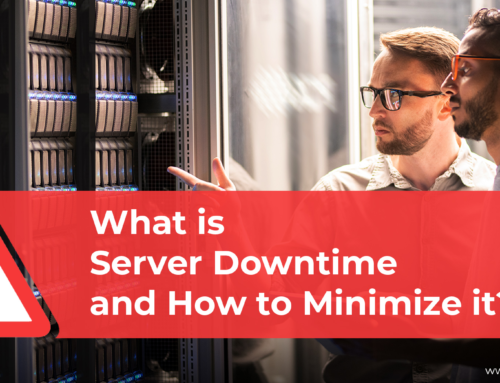
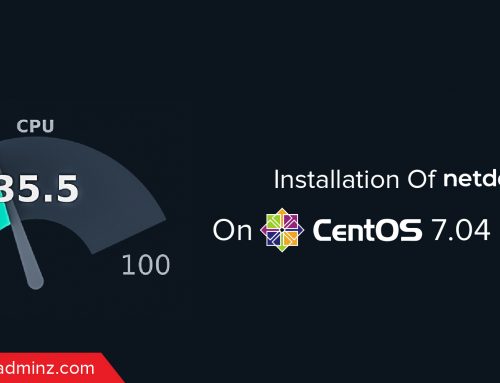
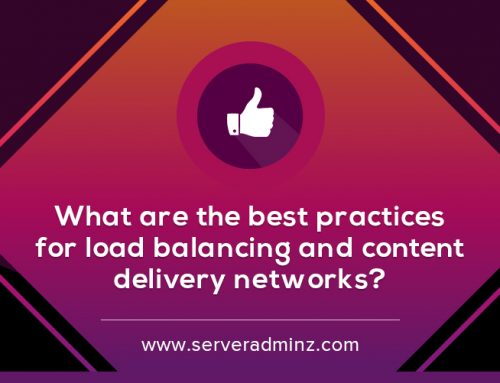
Leave A Comment
You must be logged in to post a comment.