FirewallD(dynamically oversaw firewall) is a firewall administrations tool accessible as a matter of course on CentOS 7 servers. It is a wrapper around iptables and it accompanies graphical arrangement device firewall-config and order line device firewall-cmd.
Firewalld will give you a progressively oversaw firewall with help for both firewall and system zones. Firewalld will bolster IPv4, IPv6 firewall settings, ethernet extensions and IP sets. In Firewalld, there is a separation of runtime and permanent configuration choices. It’ll offer an interface for services or applications to feature firewall rules directly within the server.
The below are the benefits of using firewalld in the server.
We can get changes immediately in the runtime environment. There is no need to restart the service or daemon.
There is a possibility like firewalld D-Bus interface in Firewalld and it is easy for applications, services and also for users to adapt firewall settings. The interface is complete and is employed for the firewall configuration tools firewall-cmd, firewallctl, firewall-config and firewall-applet.
Firewalld using Operating Systems
Currently firewalld is using the following Linux distributions as the default firewall management tool:
* RHEL 7, CentOS 7
* Fedora 18 and newer
* Available for several other distributions.
Configuration steps of ‘FirewallD’ (RHEL/CentOS 7 and Fedora 21)
As we all know “Net-filter” is a firewall in UNIX operating system. Firewalld is a dynamic daemon to manage firewall with support for networks zones. Iptables interface is replaced by firewalld in Centos 7 and RHEL.
Step 1: Firewalld Package Installation
1. In RHEL/CentOS 7 Firewalld package is installed by default. If it is not installed, we can use yum command to install the package.
# yum install firewalld -y
2. We need to verify whether iptables serviceis is running or not once the firewalld package is installed. If the service is ruunig, we may need to stop the service with the below commands.
# systemctl status iptables
# systemctl stop iptables
# systemctl mask iptables
Step 2: Firewalld Components details
To get a clear picture about the service, we need to know basic concepts about firewall tools.
Drop Zone
Every incoming connections are dropped without answer and only outgoing connections are conceivable. It is the most minimal level of trust.
Block Zone
Only established connections within the server will be allowed with this choice. Any incoming network connections are rejected with an icmp-host-prohibited message.
Public Zone
It represents public, untrusted networks. This means we will not trust other computers but allow selected incoming connections on a case-by-case basis.
External Zone
External zone will act as router options with masquerading enabled. Only specified connection will be allowed.
DMZ Zone
If we need to allow access to some of the services to public, we can define this in DMZ zone.
Work Zone
In this zone, we can define only internal networks that is, private networks traffic are allowed.
Home Zone
It is used to trust the other computers on networks and it is especially used in home areas. This only allow selected incoming connections.
InternalZone
The other side of the external zone. The systems are trustworthy and some additional services are available. This is used for the internal portion of a gateway.
Trusted Zone
All the traffic are accepted if we set the trusted zone.
We have a better idea about zones now. Available zones, default zones and list all zones can be found using the below mentioned commands.
# firewall-cmd –get-zones
# firewall-cmd –get-default-zone
# firewall-cmd –list-all-zones
Step 3: Default Zone Setting
1. We can use the below mentioned command to set the default zone as internal, external, drop, work or any other zone. In this example we are using the“internal” zone as default.
# firewall-cmd –set-default-zone=internal
2. We can verify the default zone using the below command.
# firewall-cmd –get-default-zone
3. In this example the interface is enp0s3, To check the zone in which interface is bounded below command can be used.
# firewall-cmd –get-zone-of-interface=enp0s3
4. ‘icmptype‘ is the other feature of firewalld. It is one of the icmp types supported by firewalld. The below command can be used to get the listing of supported icmp types.
# firewall-cmd –get-icmptypes
Step 4: Own Services creation in Firewalld
1. Services are set of rules with options and ports used by Firewalld. When the Firewalld service is up and running, the enabled services will be automatically loaded.
Use the following command to get the list of all available service.
# firewall-cmd –get-services
2. We can go to the the following directory to get the list of all the default available services. You will get the list of services from here.
# cd /usr/lib/firewalld/services/
3. You need to define it at the following location to create our own service. In this example, we need to add a service for RTMP port 1935, first make a copy of any one of the services from.
# cd /etc/firewalld/services/
# cp /usr/lib/firewalld/services/ssh.xml /etc/firewalld/services/
Next, go to the location were our service file copied. After that rename the file ‘ssh.xml‘ to ‘rtmp.xml‘.
# cd /etc/firewalld/services/
4. Open and edit the file as heading, description, protocol, and port number used for the RTMP service.
5. The firewalld service need to be restarted or reloaded to make these changes permanently.
# firewall-cmd –reload
6. We need to run the below command to confirm whether the service is added or not.
# firewall-cmd –get-services
Step 5: Assigning Services to Zone
1. Using the ‘firewall-cmd‘ command we can manage the firewall. Use the below-mentioned commands to know the current state of the firewall and all active zones.
# firewall-cmd –state
# firewall-cmd –get-active-zones
2. From /etc/firewalld/firewalld.conf file we can get the public zone of interface enp0s3 (def
ault interface) as DefaultZone=public.
We can use the below command to list all available services in the default interface zone.
# firewall-cmd –get-service
Step 6: Adding Services to Zone
1. We learned about how to create own services by creating rtmp service. Now we are going to see how to add the rtmp service to the zone as well.
# firewall-cmd –add-service=rtmp
2. To remove added zone, type.
# firewall-cmd –zone=public –remove-service=rtmp
This step was temporary period only. We need to run the below command with option –permanent to make it permanent.
# firewall-cmd –add-service=rtmp –permanent
# firewall-cmd –reload
3. In this example we are going use the below command to open a network range 172.139.0.0/24 and port 2396.
# firewall-cmd –permanent –add-source=172.139.0.0/24
# firewall-cmd –permanent –add-port=2396/tcp
Ensure to reload firewalld service after adding or removing any services or ports.
# firewall-cmd –reload
# firewall-cmd –list-all
To know more about Firewalld you can use the below command in your terminal.
# man firewalld
” margin_top=”50px” margin_bottom=”” animation_type=”slide” animation_direction=”left” animation_speed=”0.3″ class=”” id=””]

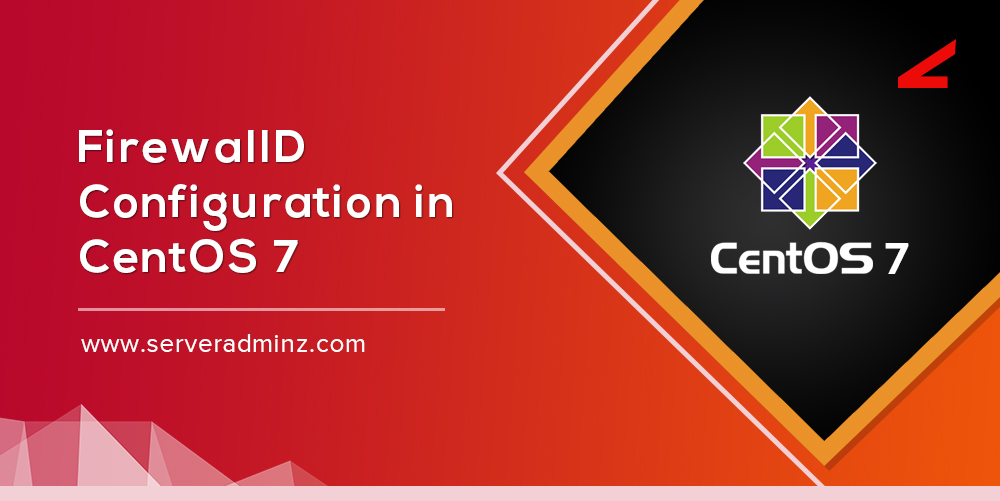
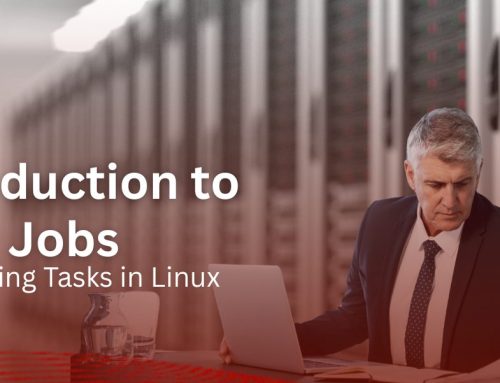

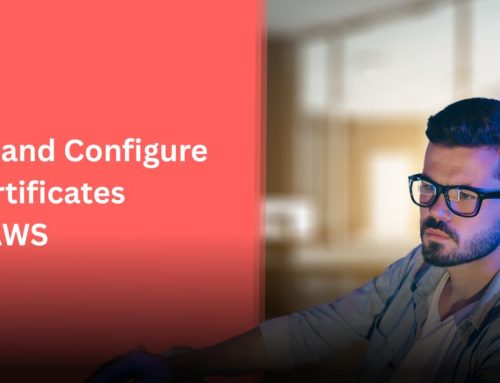

Leave A Comment
You must be logged in to post a comment.