
RoundCube is a free IMAP client which is easy to install and configure. It has a desktop-like interface and all its data are store in a database. Sometimes when RoundCube webmail tries to connect to the database, we might see an error message similar to “database error connection failed, unable to connect to the database. Please contact your server-administrator” in the cPanel server.
In this article, we will discuss the way to fix the issue of “Database error connection failed” in RoundCube Webmail cPanel.
The most possible cause of this error can be that the mailbox might have got corrupted.
How to Fix “Database Error Connection Failed” in RoundCube Webmail?
Before proceeding check the status of your server, database and make sure that it is active and running.
- One of the easiest and recommended ways to fix this issue is to restore a previous version of the mailbox database.
Follow the steps mentioned below to successfully restore a previous version of the database.
In the folder ‘/home/<cpanel_user>/etc/<domain>/’ in cpanel, Rename the file <email_user>.rcube.db to <email_user>.rcube.db.bak or move it out of the folder.
Rename <email_user>.rcube.db.<number_stamp> (use the most recent copy first based on timestamp) to <email_user>.rcube.db.
Now try to access RoundCube again.
-
You can start RoundCube from the beginning without restoring any of the previous settings.
Follow the step mentioned to get this fix done.
Rename the file <email_user>.rcube.db to <email_user>.rcube.db.bak or move it out of the folder.
Now attempt to access RoundCube again.
Conclusion
RoundCube generally uses “MySQL” or “SQLite” type databases to store all the information such as contacts and other details. RoundCube should be able to connect to this database properly in order to fetch the information. Failure to establish a connection with the database causes a “database error connection failed” message to appear in the cPanel server. By following the steps mentioned in the article you can quickly and easily get this issue fixed.
Our team of technical support experts are well qualified and skilled to fix any server issues. We provide 24/7 server support and management services to our clients.
Get expert cPanel server management and support services from ServerAdminz.
Read Related Blogs
Bad Magic Number In Superblock
How To Install DRBD On CentOS Linux?
How to set up multiple shared IPs in the cPanel Server?
WordPress 404 error with pretty permalinks and a white screen when uploading Images – How to fix?


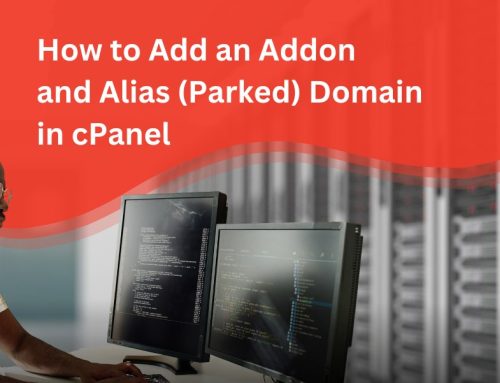
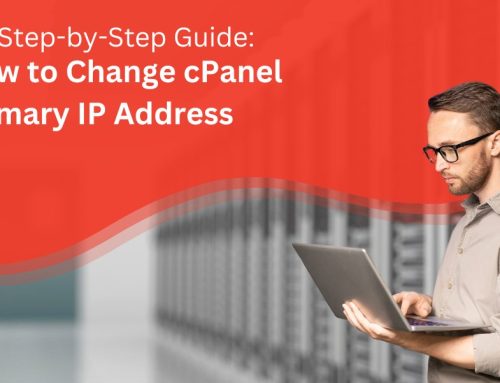
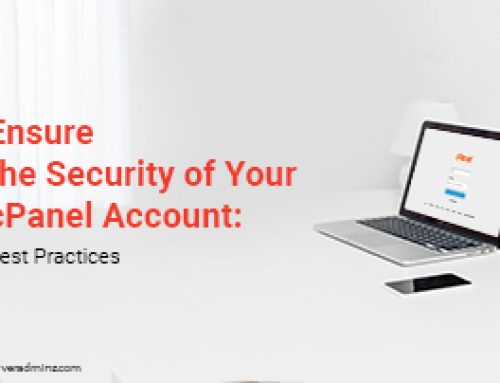
Leave A Comment
You must be logged in to post a comment.