Terminal service Remote App/Web Access
Introduction
Terminal service web access is a role service in the terminal service role that lets the user to provide access to remote application and a connection to the terminal server desktop through the web or through Remote access. I.e., terminal remote apps allow the user to run a program on the remote terminal server. The application from the server will run as if the program is running in his local computer. A user can run these remote sides by side with the user’s local program, and can easily start multiple programs at the same side
Benefits of RemoteApp/Web Apps:
- The user can Click on the RDP icon to access a list of available remote Apps programs available. Here the Applications are installed in centralized sever with TS remote Access installed in it. By using remote app user’s computer does not have to be installed with the software but just needs to install plug-ins in the local computer that too if required.
- By the use of terminal Remote Apps we don’t have to purchase licenses for the entire user instead have to buy the license for just one for the hosting server.
- The user does not have to Start Remote Desktop connection to start a remote app program. Instead, they access the web page, and then click a program icon to start a program.
- It reduces the bandwidth because we just have to update the application in only one machine where the application is installed and not on every single machine. The ability to update and maintain web applications without distributing and installing software on potentially thousands of client computers is the main advantage of the web apps.
- The user machine doesn’t need to meet the recommended configuration that software needs, only the server needs to meet the requirement. Moreover the browser application requires less or no disk space on the client machine.
- They also provide cross-platform compatibility in most cases i.e. The client using windows, Linux or even Mac can run the same software because they operate within a web browser window or a TS session.
- How to access the TS Web access application?
- Click on the remote desktop icon.
- Enter the credentials for the user (User must be a member of the remote desktop users group)
- The user can access the application which is integrated with the terminal server.
We can also take remote app thorough web apps
- The below screen shot show atsweb access web interface. The web interface is divided into 3 separate tabs; Remote apps Programs, Remote Desktop and configuration. By clicking the remote desktop we can access the programs in the terminal server just as like remote appdo.
- As mentioned earlier, the Web interface only provides connectivity to the remote applications; the applications do not actually run in a Web browser. If you double click on a remote application, you will see a screen similar to the one that was shown before, asking you which types of resources you want to allow to be redirected.
Click connect and the remote application will launch.
Prerequisites and recommendations for Installing TS WebApps:
Before you install TS Remote Access, review the following installation guidelines:
- You must install TS Web Access on a computer that is running Windows Server 2008/2012.
- You must install TS Web Access together with Microsoft Internet Information Services (IIS) 7.0.
- The TS Web Access server does not have to be a terminal server.
- To use TS Web Access, client computers must be running RDC 6.1. (RDC 6.1 [6.0.6001] supports Remote Desktop Protocol 6.1.) RDC 6.1 is included with the following operating systems:
- Windows Server 2008/2012
- Windows 8
- Windows 7
- Windows Vista® with Service Pack 1
- Windows XP with Service Pack
How to use TS WebApps/RemoteApp:
- The user can access a TS Web Apps site by opening IE and navigate to the server where the apps is installed e.g.: http://<server name>/ts. Or Double-click a Remote Desktop Protocol (.rdp) file that has been created and distributed by their administrator
- After entering into the URL or double clicking it will prompt for user login credentials you will be allowed to use the software only if you have permission to access it. User needs to provide the right credentials so as to have the necessary permissions to establish a terminal session.
- After logging on, the user will be presented with a TS web access screen; user can access the software and can start working. At a time, many users can work on the same software. And a single user can work on many apps.
Conclusion:
Terminal web apps service provides a centralized access to the applications, cost effective approach when compared with individual installation, easy to administrate.

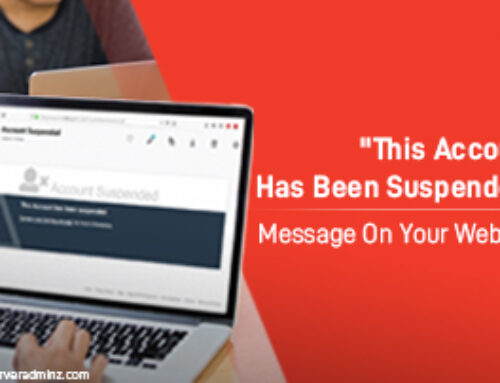


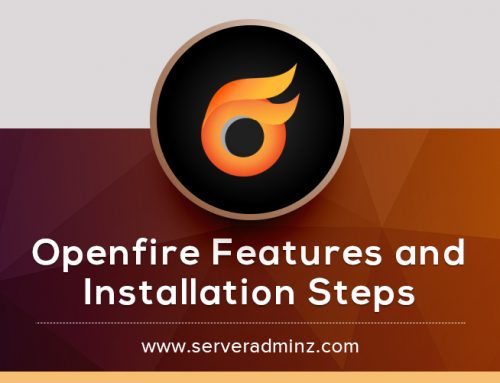
Leave A Comment
You must be logged in to post a comment.