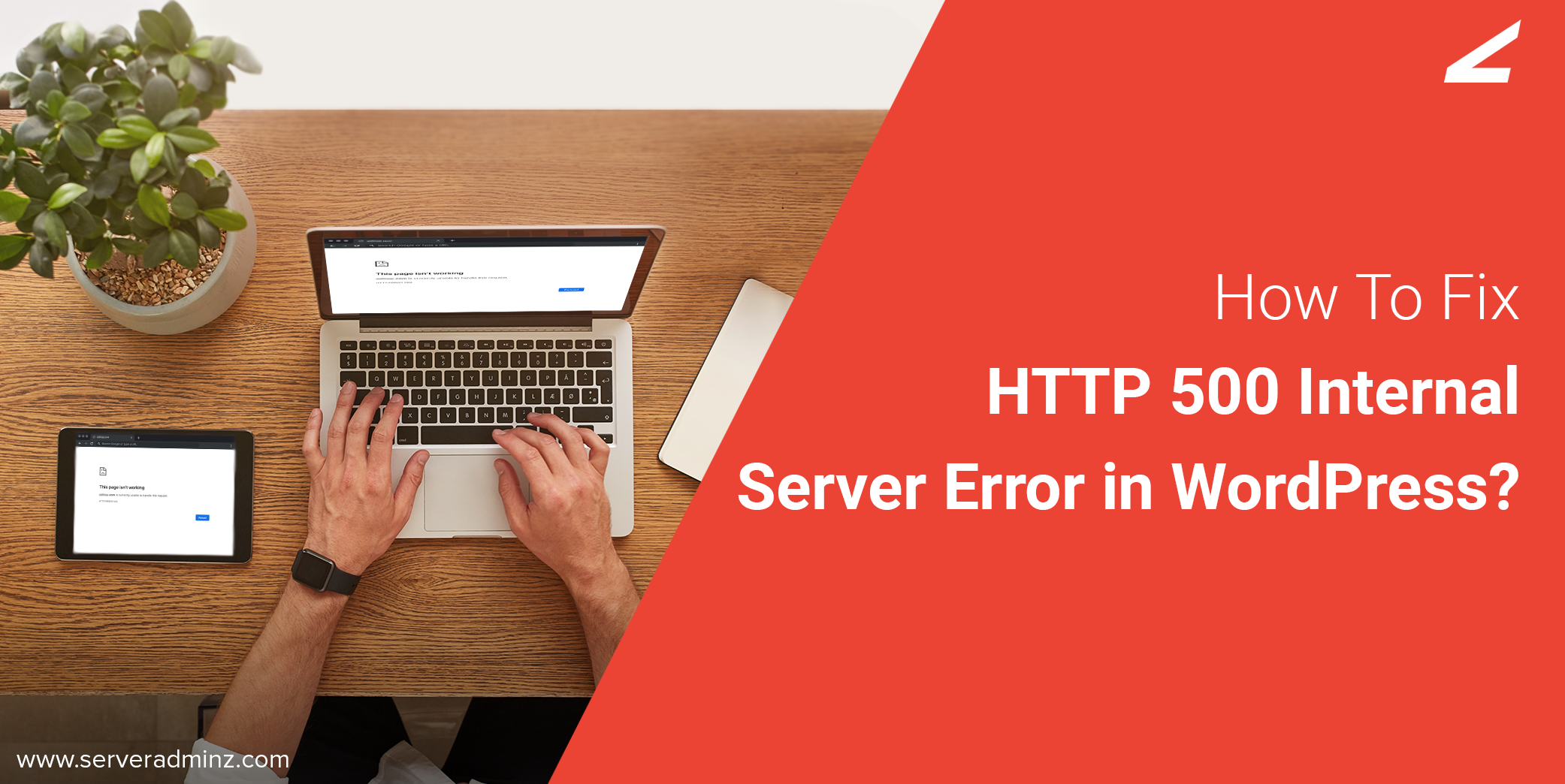
It is not so rare that you are getting an HTTP 500 internal server error if you are one of the users of a WordPress website. As a premium server management company that provides round-the-clock assistance for server support, our team gets queries on how to fix HTTP 500 internal server error in WordPress.
With this article, we are explaining some methods to troubleshoot the issue. And if you are one of those who are going through the same situation, this blog is for you. Before diving into the troubleshooting steps, let’s have a look at what is HTTP 500 internal server error and why it occurs.
What is HTTP 500 internal Server Error?
An error occurs at the server level if the server faces issues in bringing the requested page by the user. These typical errors can also be caused due to some scripts which are part of the WordPress theme pr plugin. Hence this can also be considered as an application side difficulty. Basically, there won’t be any such indicators to understand what went wrong.
Some of the common causes for the HTTP 500 internal server are:
- Corrupted theme or plugin
- Incompatible versions of PHP
- Limited PHP memory
- Corrupted .htaccess file
Sometimes, you may get the HTTP 500 error on your browser only, which is not a very big deal. So, before proceeding to the steps to troubleshoot, ensure if your visitors too facing the same problem or not. Below are some points to consider before moving on to the part on how to fix HTTP 500 internal server error.
Points to consider before fixing HTTP 500 Error:
- Refreshing the page sometimes makes the error clear from your browser. It may seem silly but sometimes the error can occur if your server is temporarily overloaded. By refreshing, the website itself retains its working state.
- Backup restoring is an advisable method since it can bring back your site to its working condition. If you have a backup of your site, it is strongly recommended to restore all your data. Once you’ve finished your restoration and still getting the error, continue with the steps on how to fix 500 HTTP internal server error.
How to fix 500 HTTP internal server error
- Switching theme and deactivating plugin
To fix HTTP 500 error, you may try deactivating all plugins and activating your default WordPress theme. Check twice if your site runs without any issue. If this method resolves the problem, then the problem was with your newly installed theme.
This happens when you run your site with incompatible plugins and themes which even lead to security risks. You may try deactivating each plugin one by one. Similarly, you can activate the new plugins so that finding the problem-generating plugin can be found easily.
- Increasing PHP memory limit
Memory drop can be a reason for occurring the HTTP 500 error. To resolve the issue, you can raise the PHP memory limit from the default limit. For this, open wp-config.php in the root directory. Enter the following code by right-clicking the downloaded file.
define(‘WP_MEMORY_LIMIT’, ’64M’)
This method can temporarily resolve the issue. If you are still facing the issue even after increasing the PHP memory limit, you can get help from your server support service provider.
- .htaccess file check
Corrupted .htaccess files are one of the reasons that bring HTTP 500 internal server error. To get the issue resolved, try the following steps.
- Log in to the cPanel account
- Navigate to File Manager and select public_html
- Find the .htaccess file
- Rename the file and save
Once you are completed your steps, check your WordPress site and ensure the issue is solved. You can get help from WordPress management service providers if you are still facing issues.
- Update PHP version
PHP is a programming language that plays a vital role in a website. Since it can do more on the front end and back end, a PHP version update on a regular basis should be done. If you are not having a WordPress site with an updated PHP version, it can cause an HTTP 500 error. Hence, to resolve this issue, check the PHP version by following the steps:
- Log in to the cPanel account
- Navigate to phpMyAdmin
- Check your PHP version
Ensure your site is running with the latest version. Version update can not only resolve your HTTP, but it can also bring security to your site.
Related Article: How To Update PHP Version on cPanel?
Wrapping Up
This article discusses some common facts that cause the HTTP 500 error and explains how to fix HTTP 500 internal server error with the best troubleshooting steps. You can fix the issue yourself by following the steps mentioned in the article. But sometimes increasing PHP memory limit, updating PHP version, resolving corrupted plugins, theme and .htaccess files may not the actual problem your website faces. In such cases, you can seek help from our expert server support team. Our server engineers are available round the clock to support you with the best server management services.
Related Articles:





Leave A Comment
You must be logged in to post a comment.